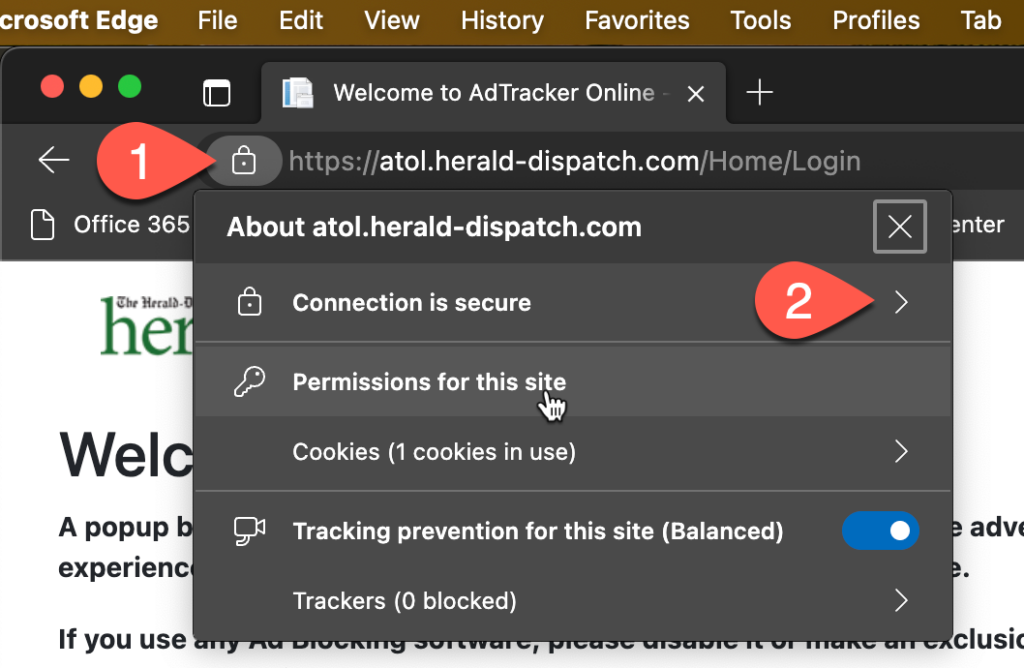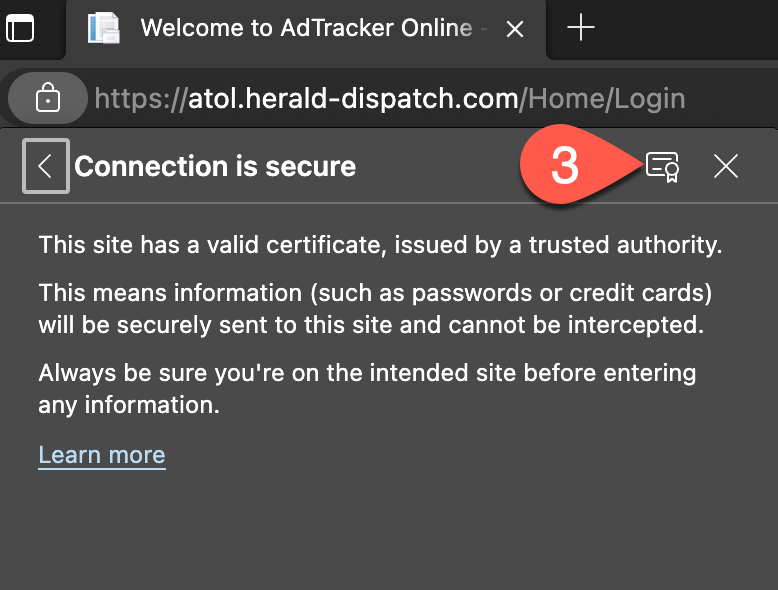- Obtain new SSL certificate from GoDaddy
(SSL resides on registrar@heralddispatch.com, but next update would like to move to registrar@hdmediallc.com) - Login to the ATOL server via Splashtop or Hyper-V Manager on S1 or S2.
- Launch the IIS Manager from the taskbar, select the ATOL server, and then Server Certificates.
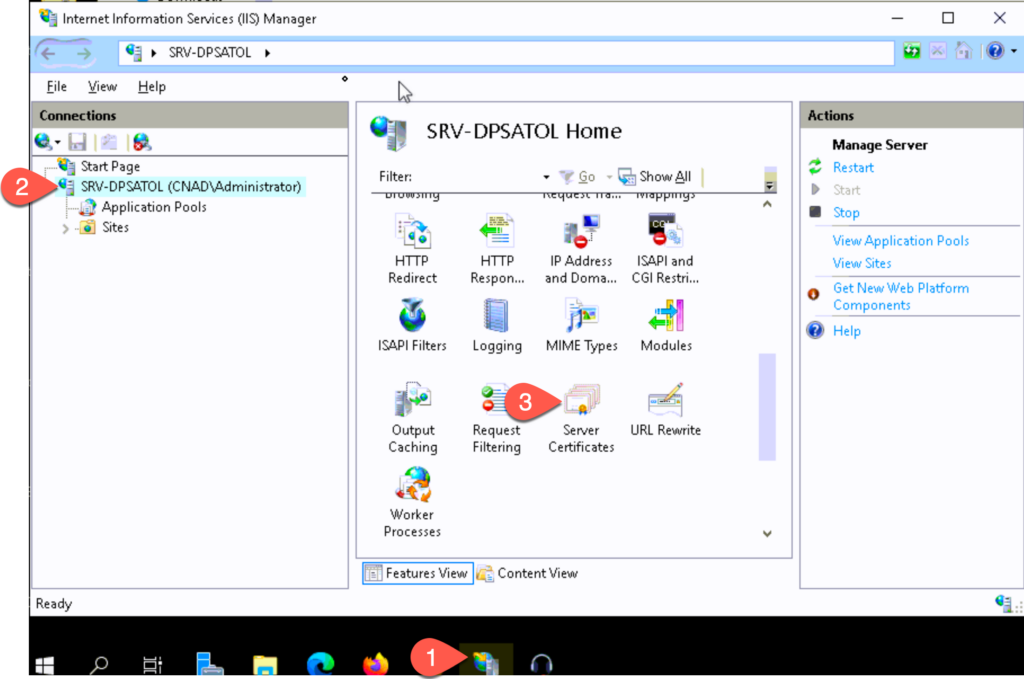
- Select Complete Certificate Request from the Actions menu on the right and browse for the CRT file you just obtained in step 1.
- Make sure to toggle the file type to * or you will not see the certificate.
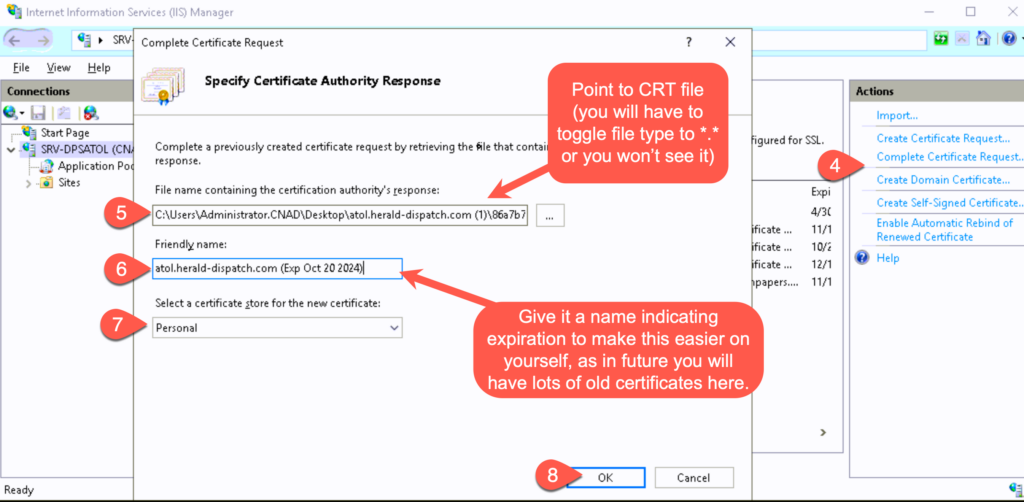
- Give the certificate a name with the expiration date of the certificate, so you can differentiate between them in the future.
- Select the certificate store for the new certificate.
- Hit OK to show the certificates and verify that you see the new certificate showing with the appropriate date.
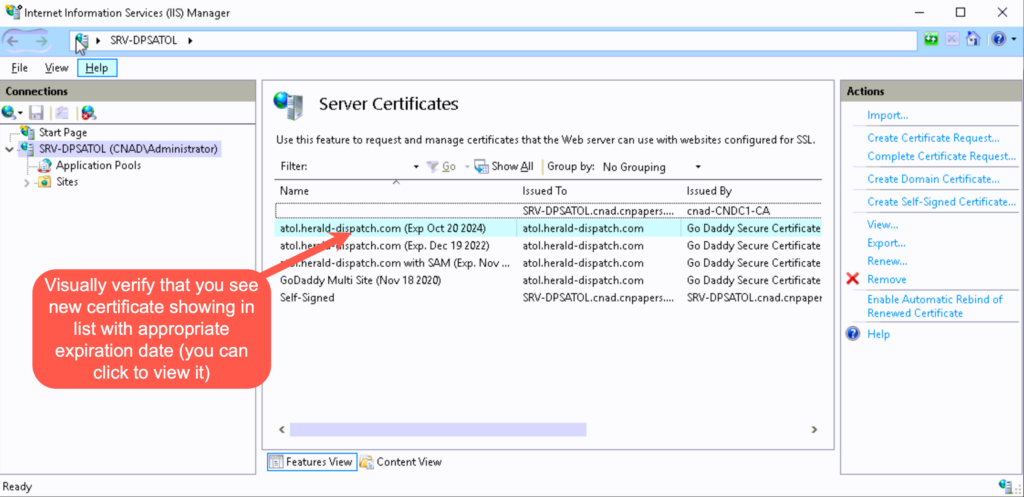
- Select Sites from the Connections menu on the left.
- Select the ATOL Core API option under Sites.
- Select bindings from the Actions menu on the right.
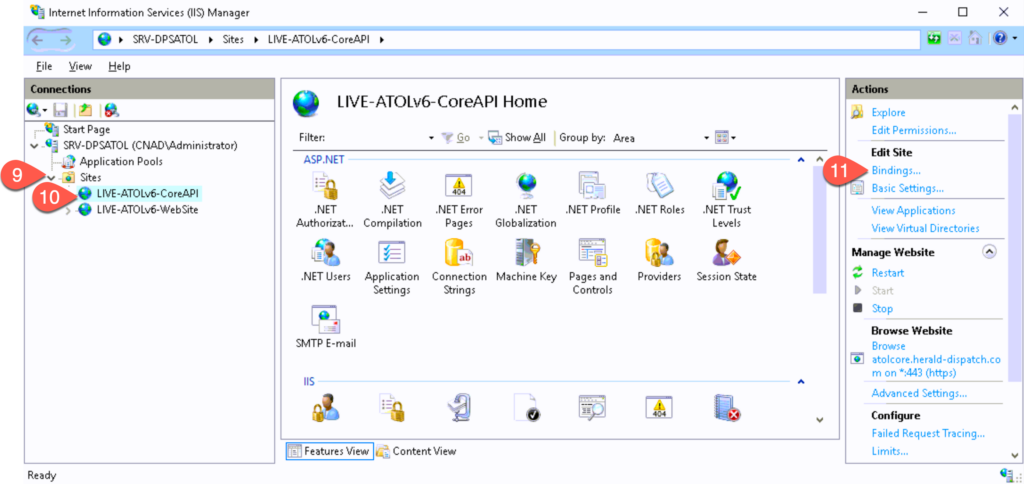
- Select the atolcore Site Binding.
- Edit the atolcore Site Binding.
- Select the drop down for certificates.
- Find the certificate with the correct expiration date.
- Press OK.
- Press Close.
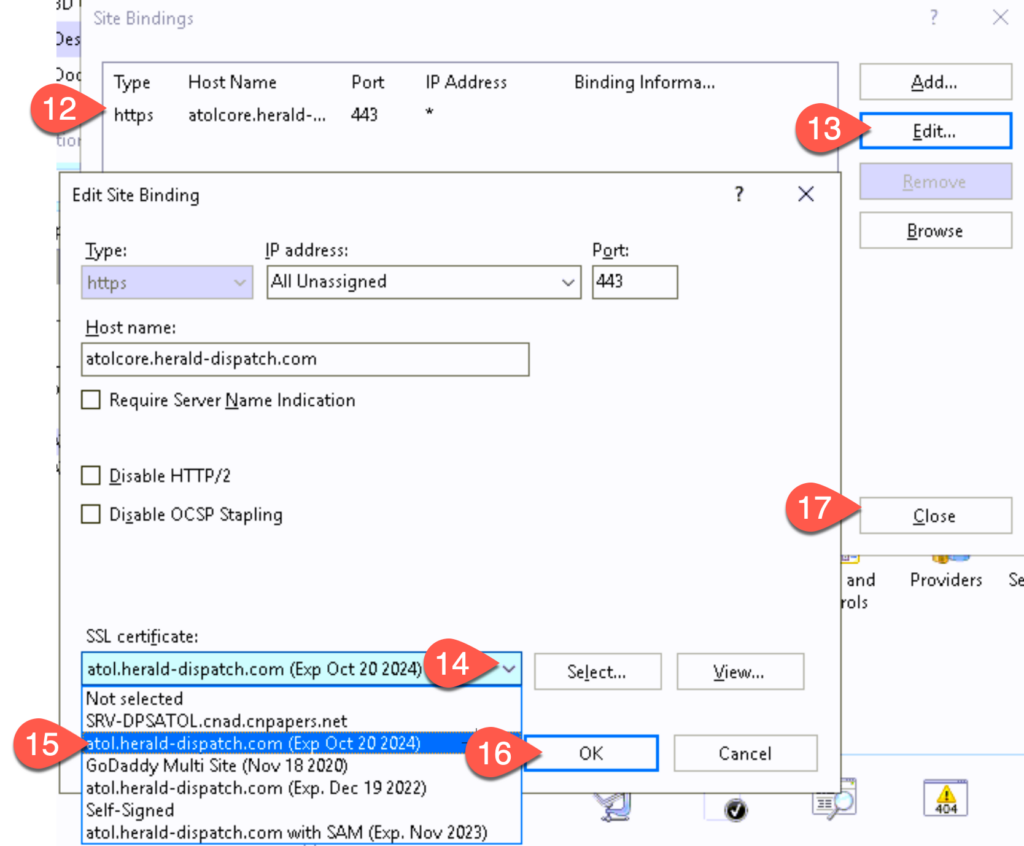
- You will see a message that at least one other site is using this binding. You will select Yes and this will change every other site certificate on this IP to match this one.
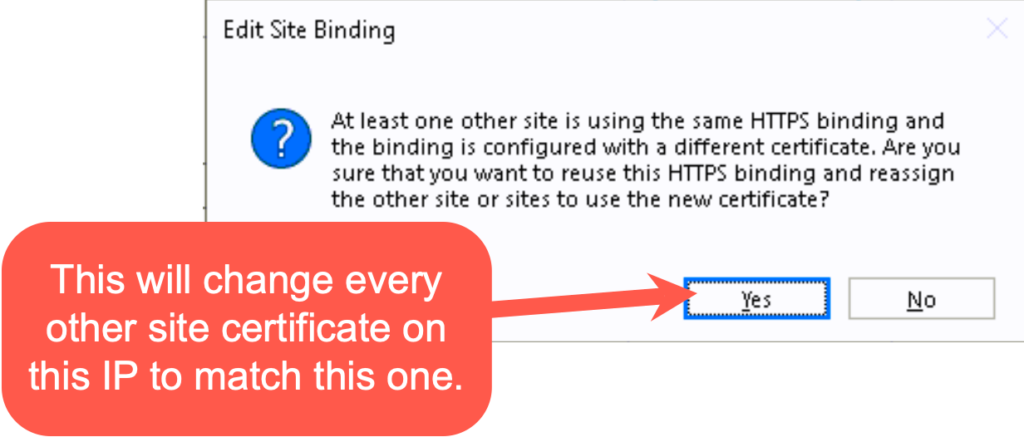
To verify that the certificate changed correctly you can browse to https://atol.herald-dispatch.com/Home/Login