
2. Select the paper you need to edit the E-Edition for in the top right-hand corner by changing the active site.
3. Once you have selected you site click the change button.
4. Once the correct site is selected click the menu button in the top left corner of the page.
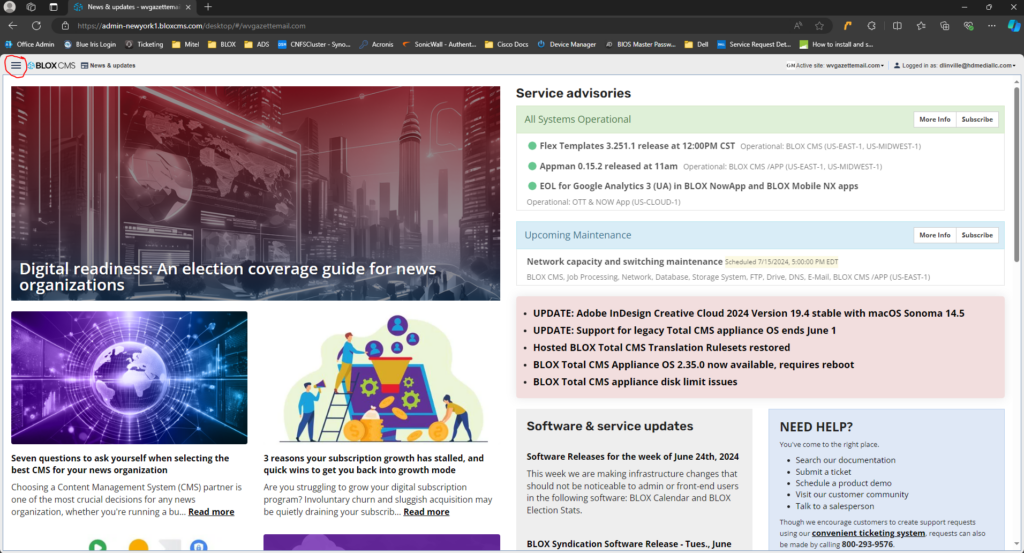
5. Select E-Edition from the Editorial menu.
6. Double click the E-Edition that you need to edit.
7. Double click the page that you need to add segments to.
8. Select the Segments tab then select add new segments.
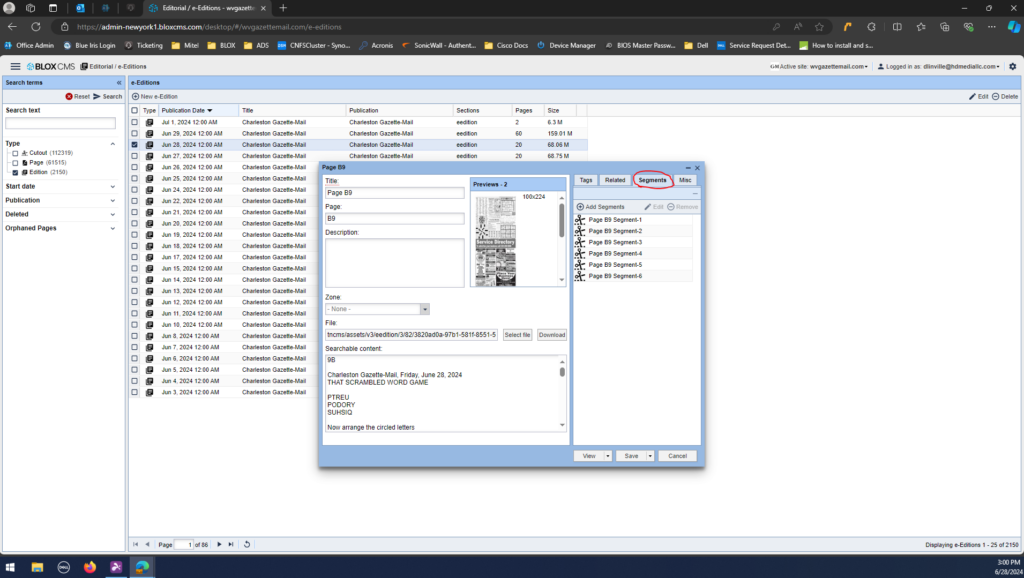
9. This will open the page and you can select add new segment. This will add a red box to the page that you need to drag and resize around the puzzle.
10. Once you have the box in place you need to select link to asset in the top right and select link to cutout.
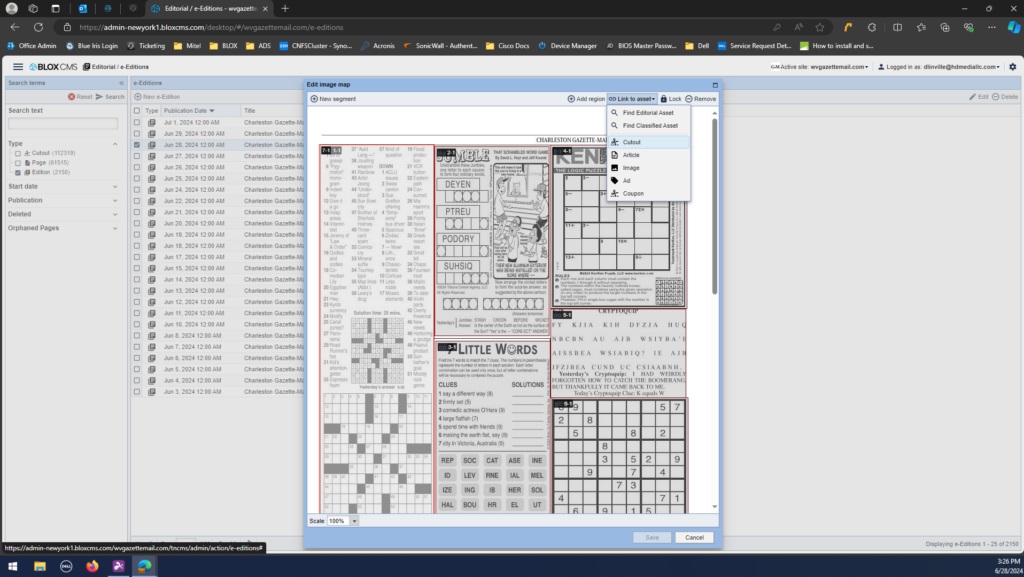
11. Once you link the cutout a box will appear that names the cutout. All you need to do is click save and then close the window.
12. Repeat these steps for each puzzle and then select save and close the page.
13. This will take you out of the segments window and back to the named page. Select save and then close the page window.
14. This will bring you back to the listing of all the pages in the E-edition. Select save and close the window this will update the E-Edition online after a few minutes.